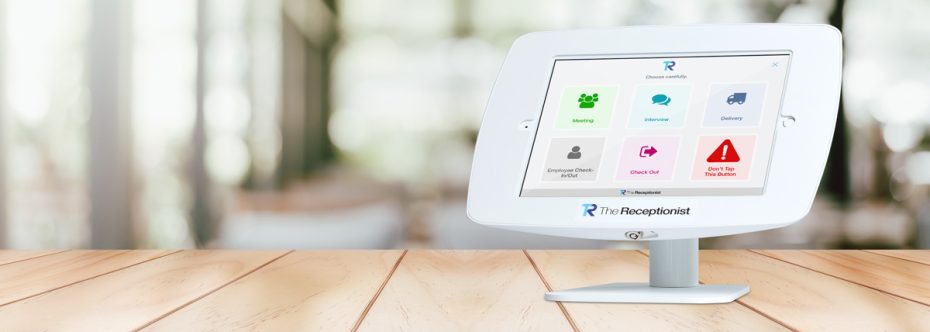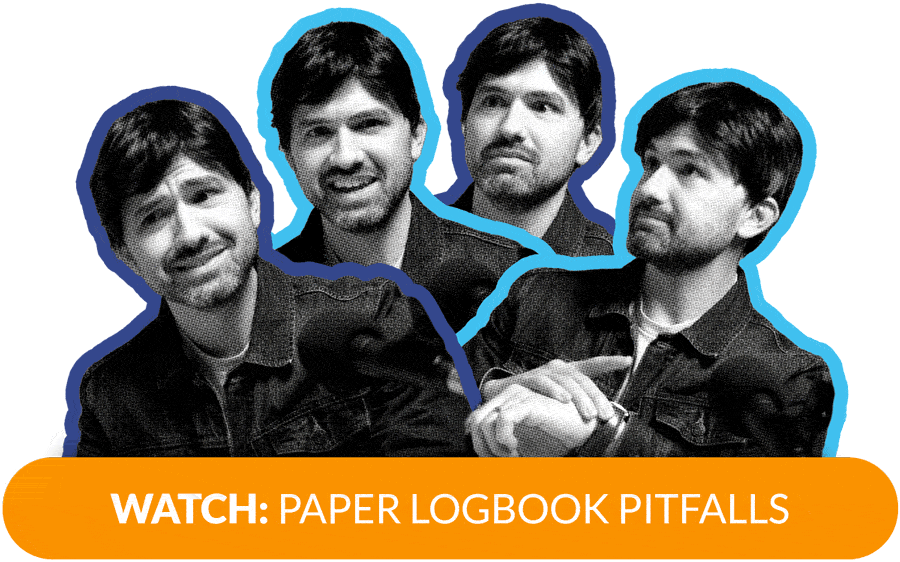After you’ve taken the big leap to modernize your front office with The Receptionist for iPad, how do you now make the most out of your system? After all, why stop at digitizing the check-in experience when you can do so much more with your visitor management system? Customizable check-ins, badge printing, and cloud-based visitor log records are just the beginning. In this post, we’ll explore a few of the top Zapier integrations that you can use with The Receptionist for iPad to make it even more functional.
What is Zapier?
Zapier is an automation tool that allows you to set up commands based on identified triggers. For example, if a visitor checks in (this is known as a trigger), you can use Zapier to set up a response (this is known as an action). The desired action may be to send a notifying message to the host.
The whole process is known as a zap. Zaps are automated tasks that can be repeated without you lifting a finger. It works in the background to do the heavy lifting. Zaps can be set up once and then continue to kick off automatically until you stop their function.
Here are the instructions on how to set up and use Zapier with The Receptionist for iPad. (And don’t worry! There’s no coding required.)
Don’t want to click? Here’s the quick rundown of how to set up Zapier:
First, you need to set up an account on both The Receptionist for iPad and Zapier, if you haven’t already. Also, if you’re using outside apps, like Slack or Microsoft Teams, you’ll need to create an account on that app, too.
Next, search for a zap. You can start with this list. (Pro Tip: If you have a specific app in mind, use the search function on this page to find it).
Choose your trigger and action, i.e. your zap.
Sign in to The Receptionist. Find the API key that’s associated with your account. You can find that information by visiting the integrations page while signing into The Receptionist, then clicking “View API Key.”
Copy the API and paste it into the Zapier authentication window.
Choose your zaps and they will start to work in the background.
20 Zapier Integrations You Can Use With The Receptionist for Ipad
So now that you know how to set up your zaps, let’s discuss some of the most useful zaps to consider adding to The Receptionist.
1. Notify Your Staff if You’re Reaching Visitor Capacity
You can set a maximum number of checked-in guests at your office. If the number of visitors exceeds that amount (or comes close to it), your system can automatically send an alert that notifies key staff members that your office is at capacity.
2. Send Out Emails to Waiting Visitors
After a visitor has checked in with your digital receptionist, the system can automatically send out an email to the visitor with special instructions that they need to follow. For example, you can share directions on how the visitor can navigate to your office from the reception area. If you choose to set up this zap, be sure to inform your visitor to check their email as part of the check-in process.
3. Update Your Team on Microsoft Teams
Whenever a visitor arrives, your visitor management system can then send a message to a specific channel on Microsoft Teams. This works as a digital announcement system, notifying key team members so that they greet the new visitor.
4. Make a Phone Call
When a visitor checks in, you can set up a zap with Twilio. With this zap, Twilio can automatically call a number (presumably the visitor’s phone number) and play a message when the call is answered.
5. Send a Text Message
Phone messages too outdated? You can also use Twilio to send a quick text message upon check-in. Or you can reach out to visitors who are scheduled for an appointment but haven’t arrived yet.
6. Create New Contact
After they’ve added their information to the check-in kiosk, you can automatically update your contact’s records with their email address or other relevant contact information.
7. Create New Record on Salesforce
Salesforce is one of the top customer relationship management (CRM) tools available. Many organizations use it to stay in contact with their customers. You can use Zapier to automatically populate the contact information you collect from your visitor on The Receptionist to populate your Salesforce CRM.
8. Update Your Information in Salesforce
When a returning visitor checks in and updates their information in your system, their new information can be automatically updated in Salesforce without you or your staff manually inputting the information.
9. Update Your Contact Information on Salesforce
You can add additional information to your contact’s profile. For example, if you collect the visitor’s photo on your system, that photo can then be added directly to the associated Salesforce record as a new attachment.
10. Create a New Lead
Here’s one more way to use Salesforce. You can use zaps to build up your list of leads for your sales team. Whenever a new visitor or walk-in checks in, you can create a new lead in your Salesforce CRM automatically.
11. Use Slack to Message Visitors
Slack is a messaging app that you can use with your team to communicate and share files. Slack integrates with The Receptionist through the magic of Zapier. You can use Zapier to automatically deploy pre-written messages to visitors immediately after they check in.
12. Automatically Create Spreadsheet Record
If you want to create a Google or Microsoft spreadsheet as a backup to your cloud-based record, you can set up a Zapier for that. Zapier can set up a spreadsheet that keeps an automatic log whenever a visitor checks in and/ or out. You can use this information to clock how long visitors wait after check-in until they are seen. This can help you improve your check-in process and reduce wait times.
13. Format the Text Automatically
When keeping a digital record of your content, does it drive you crazy if the visitor-inputted text isn’t formatted uniformly? Formatter by Zapier can find and replace text, capitalize, remove HTML, reformat currencies, and more (so you won’t have to do all of that information manually).
14. Set Up a Calendar Event in Microsoft Outlook Automatically
if the visitor is a walk-in without an appointment set, you can use Zapier to block off your schedule automatically so that you’re not double-booked. You can do the same with the app Acuity Scheduling.
15. Communicate With Visitor on Chat
Whether you use Microsoft Teams, Slack, or a different workplace communication tool, Zapier can automatically set up a private or semi-private channel for your visitor and your team to communicate with each other. This communication can then be kept as an archive or ongoing message center for you and use visitors.
16. Set Up Email Triggers
Automatically start a new email draft whenever a visitor checks in. The host can then go into the draft to customize the email with specific information that they discuss during the appointment. This trigger removes one extra step and sets your team member up for success.
17. Notify the Team of Appointment-Less Visitors
If someone without an appointment checks in, you can set up a trigger to automatically notify the team. And this notification can be sent on various apps, including Microsoft Teams and Slack.
18. Request Visitor Signature
If you have special documents that a visitor must sign upon check-in or during pre-registration, you can set up a zap to handle this request. The Receptionist can integrate with a tool like DocuSign to automatically request a signature prior to the appointment. You can then automatically export signed contracts into Dropbox.
19. Add Contact to a Campaign
When a new visitor signs in, you can automatically add them to an email campaign (be sure to get their permission first). Then, anytime you decide to send out marketing emails, your new contact is added to the marketing list to receive your relevant emails.
20. Send Out an Email
after the visitor leaves, you can deploy an email automatically to ask them to rate their visit. Their feedback can help you improve the way you do business.
Learn More
That’s just the tip of the iceberg. You can set up hundreds of different zaps to bring even more functionality to your digital visitor management system.
Learn how you can seamlessly integrate The Receptionist for iPad with over 4,000 different apps here.
Share this Post